See also
A Jupyter notebook version of this tutorial can be downloaded here.
Qblox basic sequencing#
This tutorial outputs the same waveforms as in the Basic Sequencing tutorial, but using quantify instead.
To run this tutorial please make sure you have installed and enabled ipywidgets:
pip install ipywidgets
jupyter nbextension enable --py widgetsnbextension
Quantify allows a either a gate or pulse to be played from a qblox instrument. Gates are performed on qubits (see Operations and Qubits) and pulses are played on ports (see Schedules and Pulses).
In this tutorial, we will play both gates and pulses.
First we set the data directory.
[ ]:
from quantify_core.data import handling as dh
dh.set_datadir()
Connections#
First, we define a quantum device with one transmon (qubit).
The transmon here is a device element (typically a type of qubit) and is only necessary when using a gate operation, since the same gate can be implemented differently on different types of device elements. Take for example the Measure operation. The state of a transmon is determined by measuring a signal sent to a resonator coupled to it, but the state of a spin qubit is determined by measuring a current.
[2]:
from quantify_scheduler.device_under_test.quantum_device import QuantumDevice
from quantify_scheduler.device_under_test.transmon_element import BasicTransmonElement
single_transmon_device = QuantumDevice("DUT")
transmon = BasicTransmonElement("transmon")
single_transmon_device.add_element(transmon)
We will assume the transmon is already calibrated, and that we know the frequency of the qubit and the parameters for a \(\pi\)-pulse. We can assign this known frequency and \(\pi\)-pulse parameters to the transmon.
[3]:
transmon.clock_freqs.f01(5e9) # The |0> <=> |1> transition frequency is at 5 GHz.
transmon.rxy.amp180(0.3) # The amplitude of a pi pulse is 0.3
Next, we define the module(s) that are connected to the quantum device.
In this case, one Qblox Cluster with a QCM (or QRM) in slot 1.
We will use three outputs of the QCM for the tutorial to showcase both real and complex output signals. Please make appropriate modifications if using a QRM which only has two outputs.
[5]:
import ipywidgets as widgets
from qblox_instruments import Cluster, ClusterType, PlugAndPlay
with PlugAndPlay() as p:
# get info of all devices
device_list = p.list_devices()
# Scan for available devices and display
names = {dev_id: dev_info["description"]["name"] for dev_id, dev_info in device_list.items()}
ip_addresses = {dev_id: dev_info["identity"]["ip"] for dev_id, dev_info in device_list.items()}
# create widget for names and ip addresses
connect = widgets.Dropdown(
options=[("Dummy Cluster", "dummy")]
+ [(names[dev_id] + " @" + ip_addresses[dev_id], dev_id) for dev_id in device_list],
description="Select Device",
)
display(connect)
[6]:
import contextlib
from qcodes import Instrument
# Connect to device
dev_id = connect.value
# Close the chosen QCodes instrument as to prevent name clash.
with contextlib.suppress(KeyError):
Instrument.find_instrument(names[dev_id]).close()
if dev_id == "dummy":
module_type = "QRM" # 'QCM'
slot_no = 4
# Here we have the option to use a dummy device so that you can run your tests without a physical cluster
cluster = Cluster(
name="cluster0", dummy_cfg={slot_no: ClusterType.CLUSTER_QRM} # ClusterType.CLUSTER_QCM
)
else:
cluster = Cluster(name="cluster0", identifier=ip_addresses[dev_id])
print(f"{connect.label} connected")
print(cluster.get_system_state())
Dummy Cluster connected
Status: CRITICAL, Flags: CARRIER_TEMPERATURE_OUT_OF_RANGE, FPGA_TEMPERATURE_OUT_OF_RANGE, Slot flags: SLOT4_CARRIER_TEMPERATURE_OUT_OF_RANGE, SLOT4_FPGA_TEMPERATURE_OUT_OF_RANGE
[7]:
def select_module_widget(device, select_qrm_type=None, select_rf_type=None):
"""
Create a widget to select modules of a certain type.
default is to show only QRM baseband
Args:
----
devices: Cluster we are currently using
select_qrm_type: filter QRM/QCM if true or false. ignored if None (default)
select_rf_type: filter RF/baseband if true or false. ignored if None (default)
"""
options = [[None, None]]
for module in device.modules:
if module.present():
if (select_qrm_type is None or module.is_qrm_type == select_qrm_type) and (
select_rf_type is None or module.is_rf_type == select_rf_type
):
options.append(
[
f"{device.name} "
f"{module.short_name} "
f"({module.module_type}{'_RF' if module.is_rf_type else ''})",
module,
]
)
widget = widgets.Dropdown(options=options)
display(widget)
return widget
[8]:
print("Select the readout module from the available modules:")
select_module = select_module_widget(cluster, select_rf_type=False)
Select the readout module from the available modules:
[9]:
module = select_module.value
print(f"{module} connected")
<QcmQrm: cluster0_module4 of Cluster: cluster0> connected
[10]:
slot_no = module.slot_idx
if module.is_qcm_type:
module_type = "QCM"
if module.is_qrm_type:
module_type = "QRM"
Create a dummy Local Oscillator with the same name as in the hardware config. This can be replaced with a microwave generator in an actual situation
[11]:
from quantify_scheduler.helpers.mock_instruments import MockLocalOscillator
lo1 = MockLocalOscillator(name="lo1")
Now we define the connections between the quantum device and the qblox instrument(s). For this we define a hardware config according to the Qblox backend tutorial.
[12]:
hardware_config = {
"backend": "quantify_scheduler.backends.qblox_backend.hardware_compile", # Use the Qblox backend
"cluster0": { # The first instrument is named "cluster0"
"instrument_type": "Cluster", # The instrument is a Qblox Cluster
"ref": "internal", # Use the internal reference clock
f"cluster0_module{slot_no}": { # This is the module in slot <slot_no> of the cluster. (slot 0 has the CMM)
"instrument_type": f"{module_type}", # The module is either a QCM or QRM module
"complex_output_0": { # The module will output a real signal from output 0 (O1)
"lo_name": "lo1", # output 0 and 1 (O1 and O2) are connected to the I and Q ports of an IQ mixer with a LocalOscillator by the name lo1
"portclock_configs": [ # Each output can contain upto 6 portclocks. We will use only one for this tutorial
{
"port": "transmon:mw", # This output is connected to the microwave line of qubit 0
"clock": "transmon.01", # This clock tracks the |0> <=> |1> transition of the transmon
},
],
},
},
},
"lo1": {
"instrument_type": "LocalOscillator",
"frequency": 4.9e9,
"power": 20,
}, # lo1 has a frequency of 4.9 GHz and is set to a power level of 20 (can be dBm)
}
[13]:
if module_type == "QCM":
hardware_config["cluster0"][f"cluster0_module{slot_no}"]["real_output_2"] = (
{ # The QCM will output a real signal from output 2
"portclock_configs": [
{
"port": "transmon:fl", # This output is connected to the flux line of qubit 2
"clock": "cl0.baseband", # This default value (clock with zero frequency) is used if a clock is not provided.
},
]
},
)
[14]:
single_transmon_device.hardware_config(hardware_config)
Schedule#
We can now create a Schedule of pulses or gates to play.
[15]:
from quantify_scheduler import Schedule
sched = Schedule(
"Basic sequencing", repetitions=2**27
) # The schedule will be played repeatedly 2^27 times
Let’s create the control portion of an experiment.
First we specify an arbitrary numerical pulse to be played on the microwave port of the transmon.
Here we play a gaussian pulse constructed from the scipy library.
[16]:
import numpy as np
from scipy.signal import gaussian
from quantify_scheduler.operations.pulse_library import NumericalPulse
t = np.arange(0, 48.5e-9, 1e-9)
gaussian_pulse = sched.add(
NumericalPulse(
samples=0.2 * gaussian(len(t), std=0.12 * len(t))
- 1j * gaussian(len(t), std=0.12 * len(t)), # Numerical pulses can be complex as well.
t_samples=t,
port="transmon:mw",
clock="transmon.01",
),
ref_pt="start",
rel_time=0e-9,
)
Next, we apply a square pulse to the flux port of the transmon at the same time as the Gaussian Pulse
[17]:
from quantify_scheduler.operations.pulse_library import SquarePulse
if module_type == "QCM":
square_pulse = sched.add(
SquarePulse(amp=0.4, duration=32e-9, port="transmon:fl", clock="cl0.baseband"),
ref_pt="start", # Play at the start of
ref_op=gaussian_pulse, # the gaussian pulse
rel_time=0e-9, # Delay the pulse by 0 ns
)
Finally, we apply an X gate to the transmon. This uses the stored parameters in the transmon object.
[18]:
from quantify_scheduler.operations.gate_library import X
from quantify_scheduler.resources import ClockResource
pi_pulse = sched.add(X(qubit=transmon.name), ref_op=gaussian_pulse)
sched.add_resource(
ClockResource(name="transmon.01", freq=transmon.clock_freqs.f01())
) # A ClockResource is necessary for the schedule to know the frequency of the transmon.
Compilation#
We then compile the schedule to produce instructions for the instruments.
We use the SerialCompiler here, which first converts all gates to pulses, then all pulses to instrument instructions.
[19]:
from quantify_scheduler.backends.graph_compilation import SerialCompiler
compiler = SerialCompiler(name="compiler")
compiled_sched = compiler.compile(
schedule=sched, config=single_transmon_device.generate_compilation_config()
)
compiled_sched.plot_pulse_diagram()
[19]:
(<Figure size 640x480 with 1 Axes>,
<Axes: xlabel='Time [ns]', ylabel='Amplitude [V]'>)
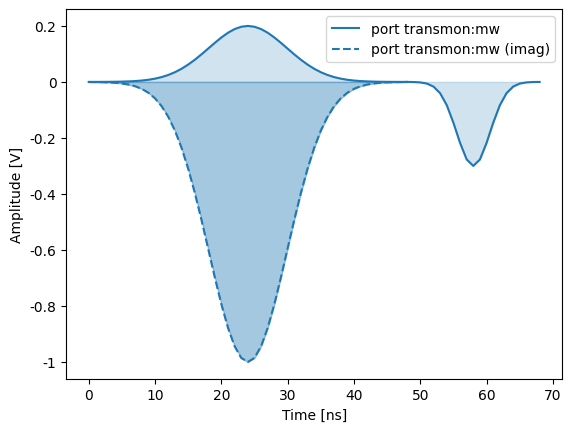
We can view the compiled sequencer instructions sent to the QCM module. This may be compared to the program in the Basic Sequencing tutorial. Notice the extra instructions here that set the gain for each waveform played and the automatically calculated wait times.
[20]:
print(
compiled_sched.compiled_instructions["cluster0"][f"cluster0_module{slot_no}"]["sequencers"][
"seq0"
]["sequence"]["program"]
)
set_mrk 0 # set markers to 0
wait_sync 4
upd_param 4
wait 4 # latency correction of 4 + 0 ns
move 134217728,R0 # iterator for loop with label start
start:
reset_ph
upd_param 4
set_awg_gain 6553,32767 # setting gain for NumericalPulse
play 0,1,4 # play NumericalPulse (48 ns)
wait 44 # auto generated wait (44 ns)
set_awg_gain 9821,0 # setting gain for X transmon
play 2,2,4 # play X transmon (20 ns)
wait 16 # auto generated wait (16 ns)
loop R0,@start
stop
Instrument coordinator#
We create and instrument coordinator to prepare and run the schedule
[21]:
from quantify_scheduler.instrument_coordinator import InstrumentCoordinator
from quantify_scheduler.instrument_coordinator.components.qblox import ClusterComponent
instrument_coordinator = InstrumentCoordinator("instrument_coordinator")
instrument_coordinator.add_component(ClusterComponent(cluster))
[22]:
# Set the qcodes parameters and upload the schedule program
instrument_coordinator.prepare(compiled_sched)
We can now start the playback of the schedule. If you wish to view the signals on an oscilloscope, you can make the necessary connections and set up the oscilloscope accordingly.
[23]:
# Start the hardware execution
instrument_coordinator.start()
[24]:
instrument_coordinator.stop()