See also
An IPython notebook version of this tutorial can be downloaded here:
Basic sequencing¶
In this tutorial we will demonstrate basic sequencer based operations (see section Sequencer). This includes creating a sequence, consisting of waveforms and a simple Q1ASM program, and executing this sequence synchronously on multiple sequencers.
The sequence is going to consecutively play two waveforms, a gaussian and block with a duration of 20ns each, with an increasing wait period in between them. We will increase the wait period 20ns a 100 times after which the sequence is stopped. The sequence will also trigger marker output 1 at every interval, so that the sequence can be easily monitored on an oscilloscope.
We can perform this tutorial with either a Pulsar or a Cluster QCM/QRM . We use the term ‘QxM’ encompassing both QCM and QRM modules.
To run this tutorial please make sure you have installed and enabled ipywidgets:
pip install ipywidgets
jupyter nbextension enable –-py widgetsnbextension
Setup¶
First, we are going to import the required packages.
[1]:
# Import ipython widgets
import json
import math
import os
import ipywidgets as widgets
import matplotlib.pyplot
import numpy
# Set up the environment.
import scipy.signal
from IPython.display import display
from ipywidgets import fixed, interact, interact_manual, interactive
from qblox_instruments import Cluster, PlugAndPlay, Pulsar
Scan For Devices¶
We scan for the available devices connected via ethernet using the Plug & Play functionality of the Qblox Instruments package (see Plug & Play for more info).
[2]:
# Scan for available devices and display
with PlugAndPlay() as p:
# get info of all devices
device_list = p.list_devices()
device_keys = list(device_list.keys())
# create widget for names and ip addresses
connect = widgets.Dropdown(
options=[(device_list[key]["description"]["name"]) for key in device_list.keys()],
description="Select Device",
)
print(
"The following widget displays all the existing modules that are connected to your PC which includes the Pulsar modules as well as a Cluster. Select the device you want to run the notebook on."
)
display(connect)
The following widget displays all the existing modules that are connected to your PC which includes the Pulsar modules as well as a Cluster. Select the device you want to run the notebook on.
Pulsar QxM¶
Run these cells after selecting the your Pulsar module. Skip to the Cluster QxM section below if you have selected a Cluster module.
[6]:
Pulsar.close_all()
# Retrieve device name and IP address
device_name = connect.value
device_number = connect.options.index(device_name)
ip_address = device_list[device_keys[device_number]]["identity"]["ip"]
# Connect to device and reset
qxm = Pulsar(f"{device_name}", ip_address)
qxm.reset()
print(f"{device_name} connected at {ip_address}")
print(qxm.get_system_state())
pulsar-qcm connected at 192.168.0.3
Status: OKAY, Flags: NONE, Slot flags: NONE
Skip to the next section (Generate Waveform) if you are not using a cluster.
Cluster QxM¶
First we connect to the Cluster using its IP address. Go to the Pulsar QxM section if you are using a Pulsar.
[3]:
# close all previous connections to the cluster
Cluster.close_all()
# Retrieve device name and IP address
device_name = connect.value
device_number = connect.options.index(device_name)
ip_address = device_list[device_keys[device_number]]["identity"]["ip"]
# connect to the cluster and reset
cluster = Cluster(device_name, ip_address)
cluster.reset()
print(f"{device_name} connected at {ip_address}")
cluster-mm connected at 192.168.1.0
We then find all available cluster modules to connect to them individually.
[4]:
# Find all QRM/QCM modules
available_slots = {}
for module in cluster.modules:
# if module is currently present in stack
if cluster._get_modules_present(module.slot_idx):
# check if QxM is RF or baseband
if module.is_rf_type:
available_slots[f"module{module.slot_idx}"] = ["QCM-RF", "QRM-RF"][
module.is_qrm_type
]
else:
available_slots[f"module{module.slot_idx}"] = ["QCM", "QRM"][
module.is_qrm_type
]
# List of all QxM modules present
connect_qxm = widgets.Dropdown(options=[key for key in available_slots.keys()])
print(available_slots)
# display widget with cluster modules
print()
print("Select the QxM module from the available modules in your Cluster:")
display(connect_qxm)
{'module2': 'QCM', 'module4': 'QRM'}
Select the QxM module from the available modules in your Cluster:
Finally, we connect to the selected Cluster module.
[5]:
# Connect to the cluster QxM module
module = connect_qxm.value
qxm = getattr(cluster, module)
print(f"{available_slots[connect_qxm.value]} connected")
print(cluster.get_system_state())
QCM connected
Status: OKAY, Flags: NONE, Slot flags: NONE
Generate waveforms¶
Next, we need to create the gaussian and block waveforms for the sequence.
[6]:
# Waveform parameters
waveform_length = 20 # nanoseconds
# Waveform dictionary (data will hold the samples and index will be used to select the waveforms in the instrument).
waveforms = {
"gaussian": {
"data": scipy.signal.gaussian(
waveform_length, std=0.12 * waveform_length
).tolist(),
"index": 0,
},
"block": {"data": [1.0 for i in range(0, waveform_length)], "index": 1},
}
Let’s plot the waveforms to see what we have created.
[7]:
time = numpy.arange(0, max(map(lambda d: len(d["data"]), waveforms.values())), 1)
fig, ax = matplotlib.pyplot.subplots(1, 1, figsize=(10, 10 / 1.61))
for wf, d in waveforms.items():
ax.plot(time[: len(d["data"])], d["data"], ".-", linewidth=0.5, label=wf)
ax.legend(loc=4)
ax.yaxis.grid()
ax.xaxis.grid()
ax.set_ylabel("Waveform primitive amplitude")
ax.set_xlabel("Time (ns)")
matplotlib.pyplot.draw()
matplotlib.pyplot.show()
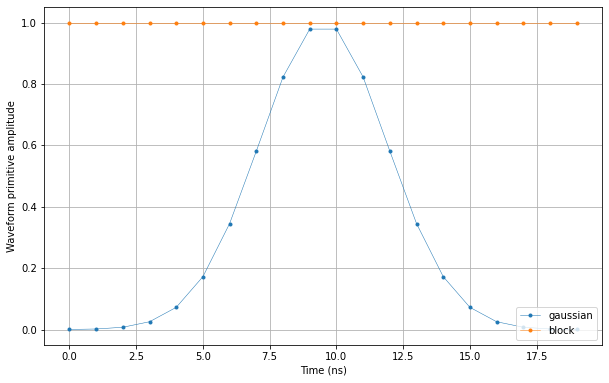
Create Q1ASM program¶
Now that we have the waveforms for the sequence, we need a Q1ASM program that sequences the waveforms as previously described.
[8]:
# Sequence program.
seq_prog = """
move 100,R0 #Loop iterator.
move 20,R1 #Initial wait period in ns.
wait_sync 4 #Wait for sequencers to synchronize and then wait another 4ns.
loop: set_mrk 1 #Set marker output 1.
play 0,1,4 #Play a gaussian and a block on output path 0 and 1 respectively and wait 4ns.
set_mrk 0 #Reset marker output 1.
upd_param 16 #Update parameters and wait the remaining 16ns of the waveforms.
wait R1 #Wait period.
play 1,0,20 #Play a block and a gaussian on output path 0 and 1 respectively and wait 20ns.
wait 1000 #Wait a 1us in between iterations.
add R1,20,R1 #Increase wait period by 20ns.
loop R0,@loop #Subtract one from loop iterator.
stop #Stop the sequence after the last iteration.
"""
Upload sequence¶
Now that we have the waveforms and Q1ASM program, we can combine them in a sequence stored in a JSON file.
[9]:
# Add sequence to single dictionary and write to JSON file.
sequence = {
"waveforms": waveforms,
"weights": {},
"acquisitions": {},
"program": seq_prog,
}
with open("sequence.json", "w", encoding="utf-8") as file:
json.dump(sequence, file, indent=4)
file.close()
Let’s write the JSON file to the instruments. We will use sequencer 0 and 1, which will drive outputs \(\text{O}^{[1-2]}\) and \(\text{O}^{[3-4]}\) respectively.
[ ]:
# Upload sequence.
qxm.sequencer0.sequence("sequence.json")
qxm.sequencer1.sequence("sequence.json")
Play sequence¶
The sequence has been uploaded to the instrument. Now we need to configure the sequencers in the instrument to use the wait_sync instruction at the start of the Q1ASM program to synchronize.
[11]:
# Configure the sequencers to synchronize.
qxm.sequencer0.sync_en(True)
qxm.sequencer1.sync_en(True)
# Map sequencers to specific outputs (but first disable all sequencer connections).
for sequencer in qxm.sequencers:
for out in range(0, 4):
if hasattr(sequencer, "channel_map_path{}_out{}_en".format(out % 2, out)):
sequencer.set("channel_map_path{}_out{}_en".format(out % 2, out), False)
# If it is a QRM, we only map sequencer 0 to the outputs.
qxm.sequencer0.channel_map_path0_out0_en(True)
qxm.sequencer0.channel_map_path1_out1_en(True)
if qxm.is_qcm_type:
qxm.sequencer1.channel_map_path0_out2_en(True)
qxm.sequencer1.channel_map_path1_out3_en(True)
Now let’s start the sequence. If you want to observe the sequence, this is the time to connect an oscilloscope to marker output 1 and one or more of the four outputs. Configure the oscilloscope to trigger on the marker output 1.
[12]:
# Arm and start both sequencers.
qxm.arm_sequencer(0)
qxm.arm_sequencer(1)
qxm.start_sequencer()
# Print status of both sequencers.
print(qxm.get_sequencer_state(0))
print(qxm.get_sequencer_state(1))
Status:
Status: STOPPED, Flags: NONE
Status: STOPPED, Flags: NONE
Stop¶
Finally, let’s stop the sequencers if they haven’t already and close the instrument connection. One can also display a detailed snapshot containing the instrument parameters before closing the connection by uncommenting the corresponding lines.
[ ]:
# Stop both sequencers.
qxm.stop_sequencer()
# Print status of both sequencers (should now say it is stopped).
print(qxm.get_sequencer_state(0))
print(qxm.get_sequencer_state(1))
print()
# Uncomment the following to print an overview of the instrument parameters.
# Print an overview of the instrument parameters.
# print("Snapshot:")
# qxm.print_readable_snapshot(update=True)
# Close the instrument connection.
Pulsar.close_all()
Cluster.close_all()