See also
A Jupyter notebook version of this tutorial can be downloaded here.
RF control
In this tutorial, we demonstrate control and calibration of RF modules. The tutorial is divided into two sections:
Spectroscopy measurements - in which we measure the transmission parameter (S21) of the device under test;
Over a large frequency range (\(2.0\) - \(18.0\) GHz) by sweeping the LO frequency;
Over a smaller frequency range (\(5.0\) - \(5.2\) GHz) by sweeping the NCO frequency.
Mixer calibration - in which we calibrate the mixer parameters (I/Q DC offsets and IF phase/amplitude) to remove unwanted signals.
To run this tutorial, you will need:
QRM-RF module
Spectrum analyser
Device under test: a T-connector
Two SMA-cables
Installation and enabling of ipywidgets:
pip install ipywidgets
jupyter nbextension enable --py widgetsnbextension
Setup
First, we are going to import the required packages.
[2]:
# Import ipython widgets
import json
import math
import os
from typing import List
import ipywidgets as widgets
import matplotlib.pyplot as plt
import numpy as np
# Set up the environment
import scipy.signal
from IPython.display import display
from ipywidgets import fixed, interact, interact_manual, interactive
from qcodes import Instrument
from qblox_instruments import Cluster, PlugAndPlay
Scan For Devices
We scan for the available devices connected via ethernet using the Plug & Play functionality of the Qblox Instruments package (see Plug & Play for more info).
[2]:
# Scan for available devices and display
with PlugAndPlay() as p:
# get info of all devices
device_list = p.list_devices()
names = {
dev_id: dev_info["description"]["name"] for dev_id, dev_info in device_list.items()
}
ip_addresses = {
dev_id: dev_info["identity"]["ip"] for dev_id, dev_info in device_list.items()
}
# create widget for names and ip addresses
connect = widgets.Dropdown(
options=[(names[dev_id] + " @" + ip_addresses[dev_id], dev_id)
for dev_id in device_list.keys()],
description="Select Device",
)
display(connect)
The following widget displays all the existing modules that are connected to your PC which includes the Pulsar modules as well as a Cluster. Select the device you want to run the notebook on.
Connect to Cluster
We now make a connection with the Cluster selected in the dropdown widget. We also define a function to find the modules we’re interested in. We select the readout and control module we want to use.
[ ]:
# Connect to device
dev_id = connect.value
# Close the chosen QCodes instrument as to prevent name clash.
try:
Instrument.find_instrument(names[dev_id]).close()
except KeyError:
pass
cluster = Cluster(name=names[dev_id], identifier=ip_addresses[dev_id], debug=True) # TODO remove debug
print(f"{connect.label} connected")
print(cluster.get_system_state())
[ ]:
def select_module_widget(device, select_all=False, select_qrm_type: bool=True, select_rf_type: bool=False):
"""Create a widget to select modules of a certain type
default is to show only QRM baseband
Args:
devices : Cluster we are currently using
select_all (bool): ignore filters and show all modules
select_qrm_type (bool): filter QRM/QCM
select_rf_type (bool): filter RF/baseband
"""
options = [[None, None]]
for module in device.modules:
if module.present():
if select_all or (module.is_qrm_type == select_qrm_type and module.is_rf_type == select_rf_type):
options.append(
[
f"{device.name} "
f"{module.short_name} "
f"({module.module_type}{'_RF' if module.is_rf_type else ''})",
module,
]
)
widget = widgets.Dropdown(options=options)
display(widget)
return widget
[ ]:
print("Select the readout module from the available modules:")
select_readout_module = select_module_widget(cluster, select_qrm_type=True, select_rf_type=True)
[ ]:
readout_module = select_readout_module.value
print(f"{readout_module} connected")
Reset the Cluster
We reset the Cluster to enter a well-defined state. Note that resetting will clear all stored parameters, so resetting between experiments is usually not desirable.
[ ]:
cluster.reset()
print(cluster.get_system_state())
Spectroscopy Measurements
A common experimental step is to find the resonance frequency of a resonator. To showcase the experience flow in this case we will sweep close to the full frequency range of the QRM-RF module (\(2\) - \(18\) GHz) and plot the frequency response.
We start by defining a function to plot the amplitude and phase of the output signal.
[6]:
def plot_spectrum(freq_sweep_range, I_data, Q_data):
amplitude = np.sqrt(I_data**2 + Q_data**2)
phase = np.arctan2(Q_data, I_data)*180/np.pi
plt.rcParams["axes.labelsize"] = 18
plt.rcParams["xtick.labelsize"] = 16
plt.rcParams["ytick.labelsize"] = 16
fig, [ax1, ax2] = plt.subplots(2, 1, sharex=True, figsize=(15, 7))
ax1.plot(freq_sweep_range / 1e9, amplitude, color="#00839F", linewidth=2)
ax1.set_ylabel("Amplitude (V)")
ax2.plot(freq_sweep_range / 1e9, phase, color="#00839F", linewidth=2)
ax2.set_ylabel("Phase ($\circ$)")
ax2.set_xlabel("Frequency (GHz)")
fig.tight_layout()
plt.show()
Setup
Connect the output of QRM-RF to its input via a T-connector (one end of the T-connector should be left open so as to produce a resonator) as shown in the figure below.
Note: this will not work if a splitter is used.
Initially, we need to define the waveforms and acquisition memory. As we are using the NCO to generate an IF signal, we can use a constant (DC) waveform. We need to make sure that the waveform is long enough to run during the whole acquisition integration length and to compensate for the delay of output to input (the holdoff_length). Finally, we will also add averaging to increase the signal-to-noise ratio (SNR) of the measurements.
[7]:
# Parameters
no_averages = 10
integration_length = 1024
holdoff_length = 200
waveform_length = integration_length + holdoff_length
For simplicity, a single bin is used in this tutorial.
[8]:
# Acquisitions
acquisitions = {"acq": {"num_bins": 1, "index": 0}}
Now that the waveform and acquisition have been specified for the sequence, we need a Q1ASM program that sequences the waveforms and triggers the acquisitions. This program plays a DC wave, waits for the specified hold-off time and then acquires the signal. This process is repeated for the specified number of averages, with the average being done within the hardware.
[11]:
seq_prog = f"""
move {no_averages},R0 # Average iterator.
nop
reset_ph
set_awg_offs 10000, 10000 # set amplitude of signal
nop
loop:
wait {holdoff_length} # Wait time of flight
acquire 0,0,{integration_length} # Acquire data and store them in bin_n0 of acq_index.
loop R0,@loop # Run until number of average iterations is done.
stop # Stop the sequencer
"""
# Add sequence to single dictionary and write to JSON file.
sequence = {
"waveforms": {},
"weights": {},
"acquisitions": acquisitions,
"program": seq_prog,
}
with open("sequence.json", "w", encoding="utf-8") as file:
json.dump(sequence, file, indent=4)
file.close()
# Upload sequence
readout_module.sequencer0.sequence("sequence.json")
The device and sequencer can now be configured. In the RF modules, there is a switch directly before the output connector, which needs to be turned on to get a signal out of the device. The switch is controlled through the marker interface, first we must enable to overide of the marker, then we must set the appropriate bits to enable the signal at the output.
Additionally, we set the output paths DC offset to known values. We look into the details of this parameter further on in this tutorial. Additionally, we configure the sequencer, the acquisition and set the NCO frequency. More information on these configurations can be found in the Basic Sequencing, Scope Acquisition and NCO tutorials, respectively.
[12]:
readout_module.sequencer0.marker_ovr_en(True)
readout_module.sequencer0.marker_ovr_value(3) # Enables output on QRM-RF
# Set offset in mV
readout_module.out0_offset_path0(5.5)
readout_module.out0_offset_path1(5.5)
# Configure scope mode
readout_module.scope_acq_sequencer_select(0)
readout_module.scope_acq_trigger_mode_path0("sequencer")
readout_module.scope_acq_trigger_mode_path1("sequencer")
# Configure the sequencer
readout_module.sequencer0.mod_en_awg(True)
readout_module.sequencer0.demod_en_acq(True)
readout_module.sequencer0.nco_freq(100e6)
readout_module.sequencer0.integration_length_acq(integration_length)
readout_module.sequencer0.sync_en(True)
# NCO delay compensation
readout_module.sequencer0.nco_prop_delay_comp_en(True)
Now we are ready to start the spectroscopy measurements.
[15]:
lo_sweep_range = np.linspace(2e9, 18e9, 161)
lo_data_0 = []
lo_data_1 = []
for lo_val in lo_sweep_range:
# Update the LO frequency.
readout_module.out0_in0_lo_freq(lo_val)
# Clear acquisitions
readout_module.sequencer0.delete_acquisition_data("acq")
readout_module.arm_sequencer(0)
readout_module.start_sequencer()
# Wait for the sequencer to stop with a timeout period of one minute.
readout_module.get_acquisition_state(0, 1)
# Move acquisition data from temporary memory to acquisition list.
readout_module.store_scope_acquisition(0, "acq")
# Get acquisition list from instrument.
data = readout_module.get_acquisitions(0)["acq"]
# Store the acquisition data.
lo_data_0.append(data["acquisition"]["bins"]["integration"]["path0"][0])
lo_data_1.append(data["acquisition"]["bins"]["integration"]["path1"][0])
We plot the acquired signal’s amplitude and phase.
[16]:
# The result still needs to be divided by the integration length to make sure
# the units are correct.
lo_data_0 = np.asarray(lo_data_0) / integration_length
lo_data_1 = np.asarray(lo_data_1) / integration_length
# Plot amplitude/phase results
plot_spectrum(lo_sweep_range, lo_data_0, lo_data_1)
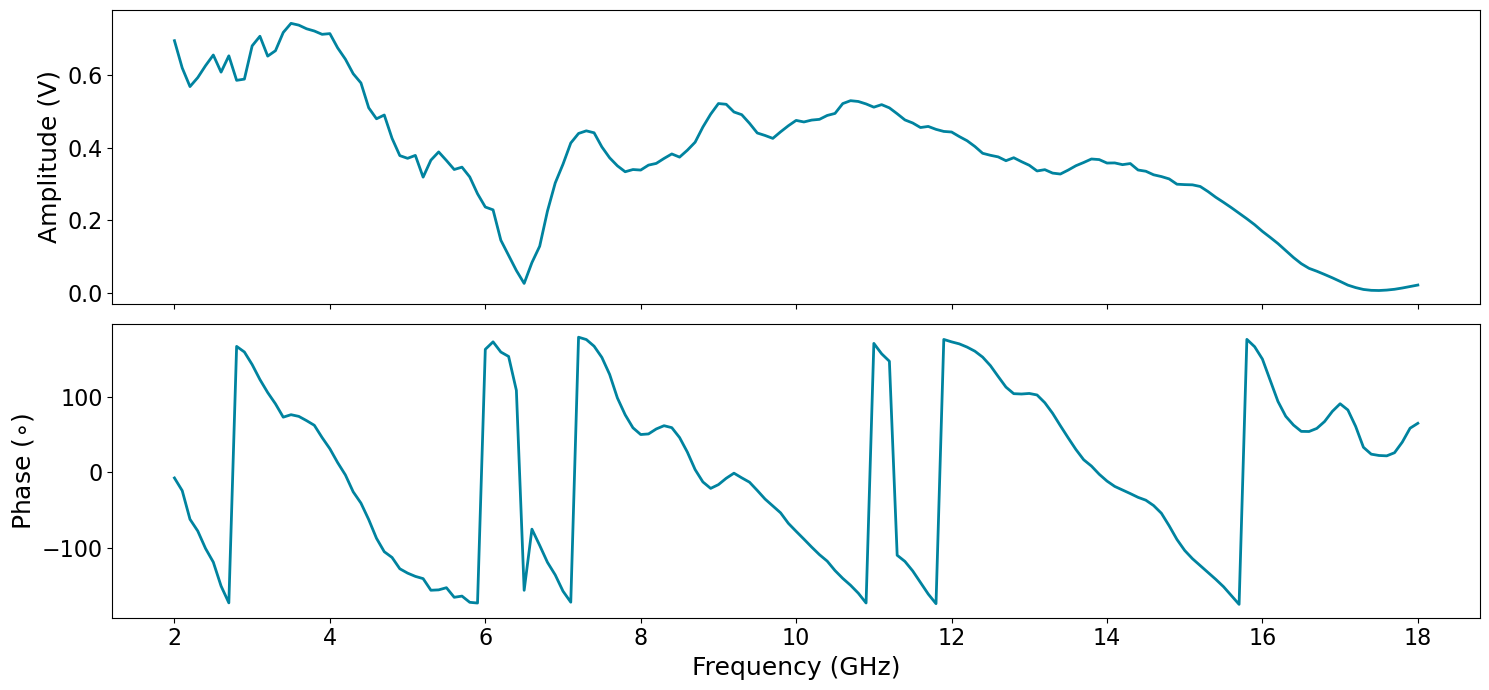
From the spectroscopy measurements, we can see that the resonance dip of the resonator is at roughly \(6.5\) GHz.
Frequency sweep using NCO
Instead of sweeping the LO frequency, we can instead sweep the NCO. More information on the NCO can be found in the NCO Control Tutorial. We perform a frequency sweep from \(5.0\) to \(5.2\) GHz by setting the LO frequency to \(4.95\) GHz, such that the NCO frequency is swept from \(50\) to \(250\) MHz. Due to possible LO leakage we avoid NCO frequencies below \(\pm10\) MHz. Aditionally, due to the analog filters, which cause a decrease in the output signal as the frequency increases, see NCO Control Tutorial, we choose to remain below \(250\) MHz.
[17]:
freq_sweep_range = np.linspace(5.0e9, 5.2e9, 200)
# LO settings
lo_freq = 4.95e9
readout_module.out0_in0_lo_freq(lo_freq)
# NCO delay compensation
readout_module.sequencer0.nco_prop_delay_comp_en(True)
We run the frequency sweep. This is simply a loop where we set the frequency by updating the QCoDeS NCO frequency parameter and then run the Q1ASM program defined in the previous example. We measure the run time using the %%time IPython magic command.
[18]:
%%time
data_0 = []
data_1 = []
for freq_val in freq_sweep_range:
# Update the NCO frequency.
readout_module.sequencer0.nco_freq(freq_val - lo_freq)
# Clear acquisitions
readout_module.sequencer0.delete_acquisition_data("acq")
readout_module.arm_sequencer(0)
readout_module.start_sequencer()
# Wait for the sequencer to stop with a timeout period of one minute.
readout_module.get_acquisition_state(0, 1)
# Move acquisition data from temporary memory to acquisition list.
readout_module.store_scope_acquisition(0, "acq")
# Get acquisition list from instrument.
data = readout_module.get_acquisitions(0)["acq"]
# Store the acquisition data.
data_0.append(data["acquisition"]["bins"]["integration"]["path0"][0])
data_1.append(data["acquisition"]["bins"]["integration"]["path1"][0])
Wall time: 10.2 s
[19]:
# The result still needs to be divided by the integration length to make sure
# the units are correct.
data_0 = np.asarray(data_0) / integration_length
data_1 = np.asarray(data_1) / integration_length
# Plot amplitude/phase results
plot_spectrum(freq_sweep_range, data_0, data_1)
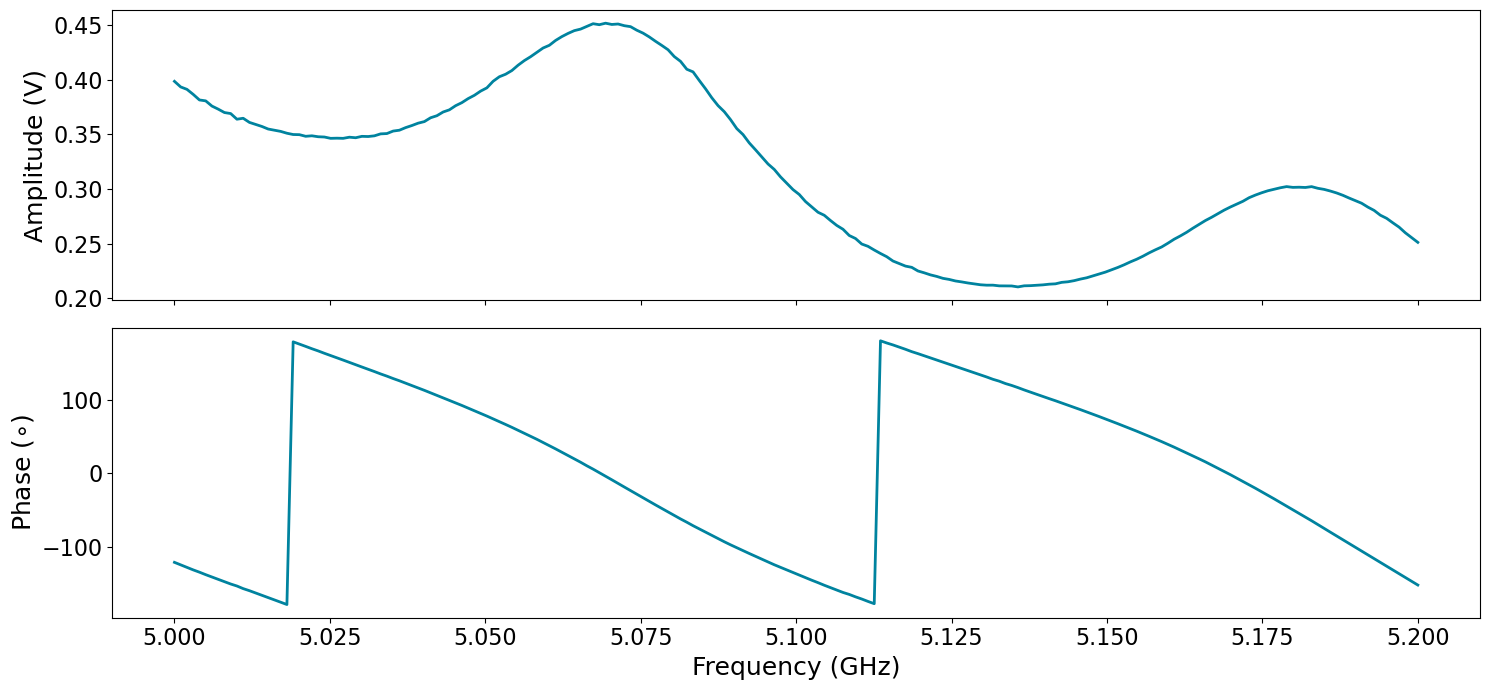
Fast frequency sweep
The same spectroscopy measurement can be done by sweeping the NCO frequency directly in the Q1ASM sequence, with a considerable time speed-up in comparison with updating the QCoDes parameters.
The Q1ASM sequencer program only supports integer values. However, the NCO has a frequency resolution of 0.25 Hz. As such, the frequency values in the sequencer program must be given as integer multiples of \(1/4\) Hz.
[20]:
freq_sweep_range = np.linspace(5.0e9, 5.2e9, 200)
lo_freq = 4.95e9
readout_module.out0_in0_lo_freq(lo_freq)
start_freq = np.min(freq_sweep_range) - lo_freq
stop_freq = np.max(freq_sweep_range) - lo_freq
n_steps = len(freq_sweep_range)
step_freq = (stop_freq - start_freq) / n_steps
# NCO frequency range settings
nco_int_start_freq = int(4 * start_freq)
nco_int_step_freq = int(4 * step_freq)
We set up the QRM-RF for continuous wave output, similarly to what was done in the previous example, and binned acquisition with multiple bins - equal to the number of frequency steps. The maximum number of points that can be measured using this method is \(131072\) per sequencer, which corresponds to the maximum number of bins.
[21]:
# Acquisitions
acquisitions = {"multi": {"num_bins": n_steps, "index": 0}}
The Q1ASM sequence program is defined with two loops, one for the averaging and a second one for the frequency sweep, i.e. the measurement itself.
[22]:
# Program sequence
program = f"""
move {no_averages}, R0 # Include number of averages
avg:
move {nco_int_start_freq}, R1 # Start frequency
move 0, R2 # Step counter
reset_ph # Reset phase of signal
set_awg_offs 10000, 10000 # Set amplitude of signal
nco_f:
set_freq R1 # Set the frequency
add R1, {nco_int_step_freq}, R1 # Update the frequency register
upd_param 200 # Update settings and wait for time of flight
acquire 0, R2, {integration_length} # Acquire data and store them in bin_n0 of acq_index.
add R2, 1, R2 # Update the step register
nop
jlt R2, {n_steps}, @nco_f # Loop over all frequencies
loop R0, @avg
stop # Stop
"""
# Upload sequence
readout_module.sequencer0.sequence(
{
"waveforms": {},
"weights": {},
"acquisitions": acquisitions,
"program": program,
}
)
We perform the spectroscopy measurement using %%time magic command again, so that we can compare the run time of both measurement methods.
[23]:
%%time
readout_module.delete_acquisition_data(0, "multi")
readout_module.arm_sequencer(0)
readout_module.start_sequencer()
readout_module.get_acquisition_state(0, 1)
readout_module.store_scope_acquisition(0, "multi")
data = readout_module.get_acquisitions(0)["multi"]
Wall time: 68 ms
Comparing the run time of performing the same spectroscopy measurement by updating the QCoDes parameters and by sweeping the frequency within the Q1ASM sequence program, we see that the latter is two orders of magnitude faster. We now plot the results, to verify that they are equal to those measured in the first example.
[24]:
data_0 = (
np.asarray(data["acquisition"]["bins"]["integration"]["path0"]) / integration_length
)
data_1 = (
np.asarray(data["acquisition"]["bins"]["integration"]["path1"]) / integration_length
)
# Plot amplitude/phase results
plot_spectrum(freq_sweep_range, data_0, data_1)
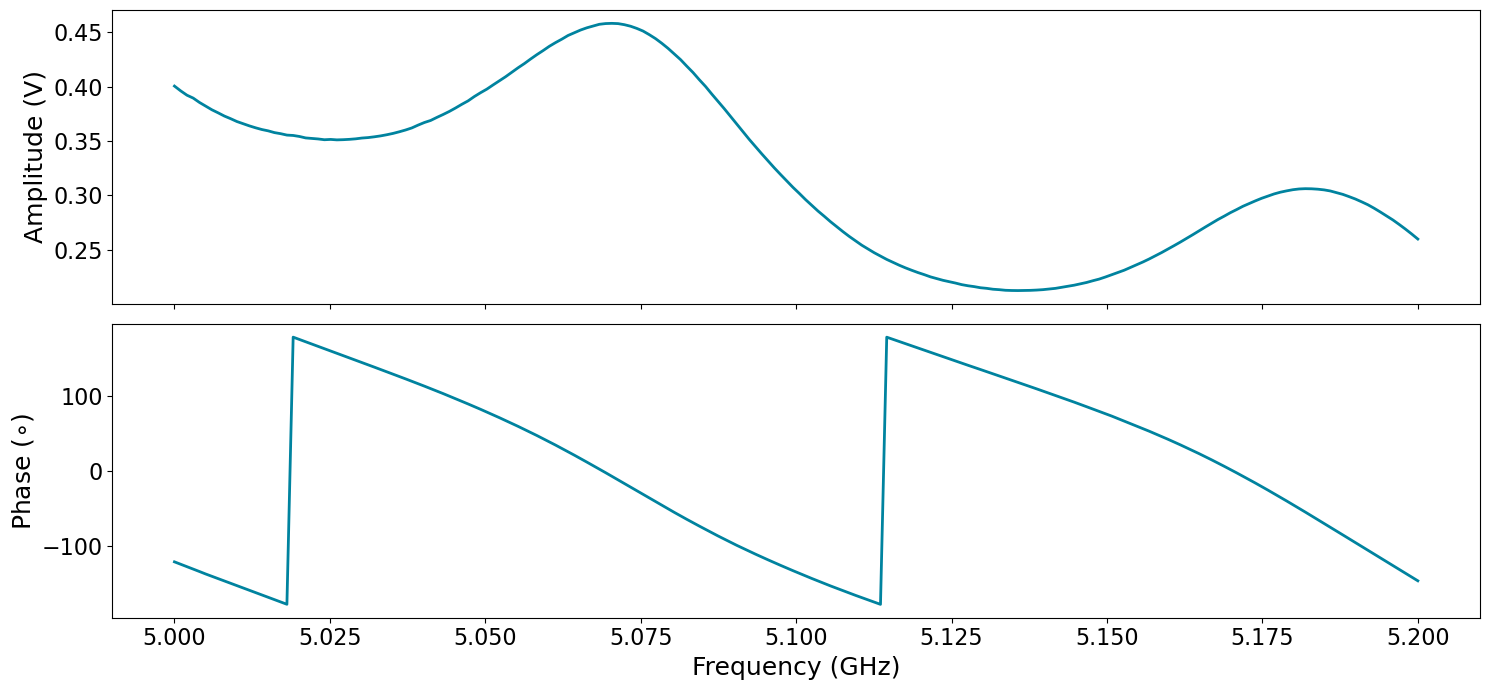
Signal Attenuation
The QRM-RF module provides the possibility of attenuating both the output and input signals. The attenuation values can be set within the range from \(0\) to \(60\) dB, in \(2\) dB steps.
[25]:
# Output Attenuation (dB)
readout_module.out0_att(4)
# Input Attenuation (dB)
readout_module.in0_att(0)
# Fast NCO frequency sweep
readout_module.delete_acquisition_data(0, "multi")
readout_module.arm_sequencer(0)
readout_module.start_sequencer()
readout_module.get_acquisition_state(0, 1)
data = readout_module.get_acquisitions(0)["multi"]
data_0 = (
np.asarray(data["acquisition"]["bins"]["integration"]["path0"]) / integration_length
)
data_1 = (
np.asarray(data["acquisition"]["bins"]["integration"]["path1"]) / integration_length
)
# Plot amplitude/phase results
plot_spectrum(freq_sweep_range, data_0, data_1)
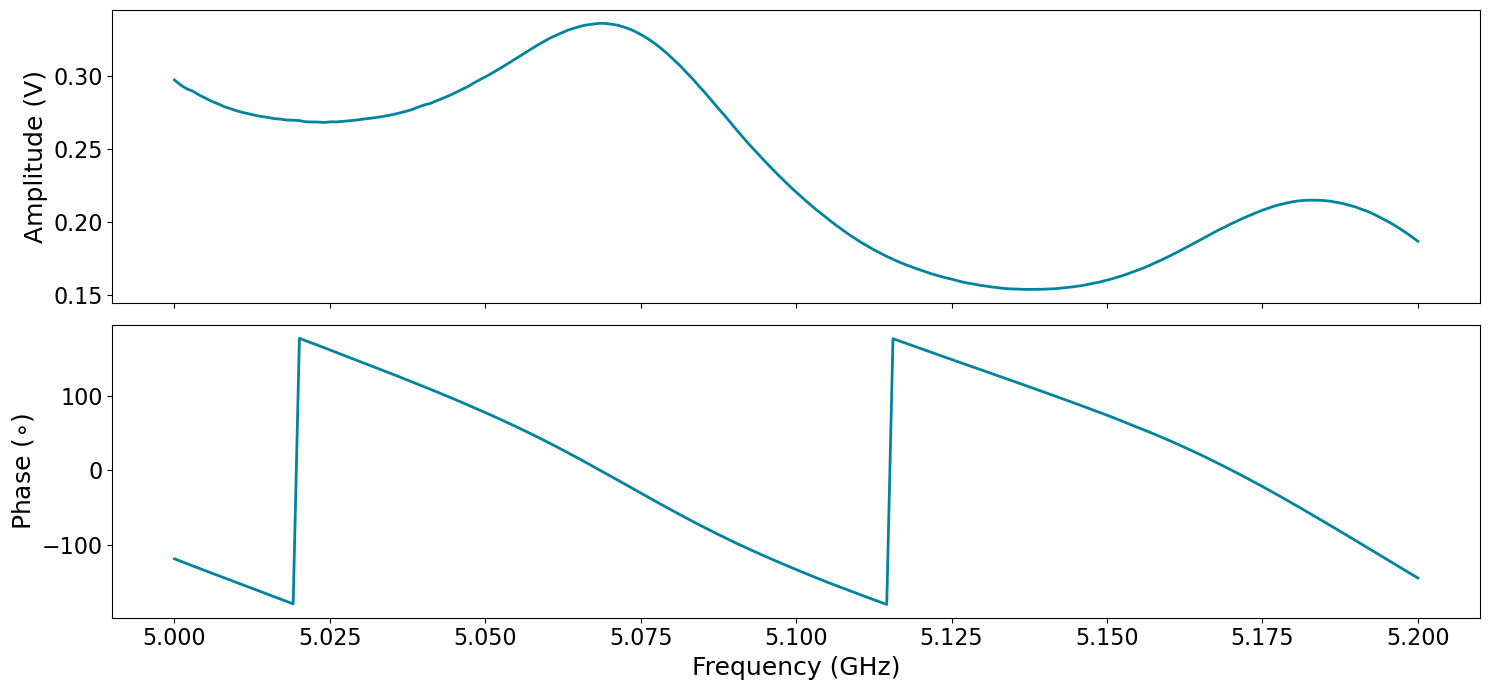
Mixer calibration
For this section, we are going to look at the output spectrum of the QRM at a fixed output frequency of 5 GHz, by connecting \(\text{O}^{1}\) to the spectrum analyzer. We start by resetting the device to make sure it’s in a well-defined state. Note that resetting will clear all stored parameters, so resetting between experiments is usually not desirable. We then upload a simple sequence program that keeps playing the DC waveform. This will be modulated and upconverted within the QRM-RF before outputting.
[13]:
cluster.reset()
print(cluster.get_system_state())
# Sequence program.
seq_prog = """
wait_sync 4
loop: play 0,0,1200
jmp @loop
"""
waveforms = {"dc": {"data": [0.5 for i in range(0, 1200)], "index": 0}}
# Add sequence to single dictionary and write to JSON file.
sequence = {
"waveforms": waveforms,
"weights": {},
"acquisitions": acquisitions,
"program": seq_prog,
}
with open("sequence.json", "w", encoding="utf-8") as file:
json.dump(sequence, file, indent=4)
file.close()
readout_module.sequencer0.sequence("sequence.json")
Status: OKAY, Flags: NONE, Slot flags: NONE
Let’s configure the sequencer to generate an IF frequency of \(100\) MHz. To get an output frequency of \(5.0\) GHz, we then have to configure the LO to run at \(4.9\) GHz.
[14]:
# Configure the Local oscillator
if readout_module.is_qrm_type:
readout_module.out0_in0_lo_freq(5e9 - 100e6)
else:
readout_module.out0_lo_freq(5e9 - 100e6)
readout_module.sequencer0.marker_ovr_en(True)
readout_module.sequencer0.marker_ovr_value(3) # Enables output on QRM-RF
# Configure the sequencer
readout_module.sequencer0.mod_en_awg(True)
readout_module.sequencer0.nco_freq(100e6)
readout_module.sequencer0.sync_en(True)
readout_module.arm_sequencer(0)
readout_module.start_sequencer(0)
print(readout_module.get_sequencer_state(0))
Status: RUNNING, Flags: NONE
Connect the output of the QRM-RF (O1) to the spectrum analyzer. This is what the output looks like on the spectrum analyser (center frequency at 4.85 GHz with 600 MHz bandwidth).
As we can see from this image, the output is not exactly the single peak at 5 GHz that we want. We seem to have some LO leakage (at 4.9 GHz) and an unwanted sideband (4.8 GHz). This is due to mixer imperfections. We can suppress these by calibrating the mixer:
Using DC offsets we can lower the LO leakage.
By changing the gain ratio and phase of the IF signal we can cancel the unwanted sideband.
Create control sliders for theses parameters. Each time the value of a parameter is updated, the sequencer is automatically stopped from the embedded firmware for safety reasons and has to be manually restarted. The sliders cover the valid parameter range. If the code below is modified to input invalid values, the Cluster QRM-RF firmware will not program the values.
Execute the code below, move the sliders and observe the result on the spectrum analyser.
[6]:
def set_offset0(offset0):
readout_module.out0_offset_path0(offset0)
def set_offset1(offset1):
readout_module.out0_offset_path1(offset1)
def set_gain_ratio(gain_ratio):
readout_module.sequencer0.mixer_corr_gain_ratio(gain_ratio)
# Start
readout_module.arm_sequencer(0)
readout_module.start_sequencer(0)
def set_phase_offset(phase_offset):
readout_module.sequencer0.mixer_corr_phase_offset_degree(phase_offset)
# Start
readout_module.arm_sequencer(0)
readout_module.start_sequencer(0)
interact(
set_offset0,
offset0=widgets.FloatSlider(
min=-14.0,
max=14.0,
step=0.001,
start=0.0,
layout=widgets.Layout(width="1200px"),
),
)
interact(
set_offset1,
offset1=widgets.FloatSlider(
min=-14.0,
max=14.0,
step=0.001,
start=0.0,
layout=widgets.Layout(width="1200px"),
),
)
interact(
set_gain_ratio,
gain_ratio=widgets.FloatSlider(
min=0.9, max=1.1, step=0.001, start=1.0, layout=widgets.Layout(width="1200px")
),
)
interact(
set_phase_offset,
phase_offset=widgets.FloatSlider(
min=-45.0,
max=45.0,
step=0.001,
start=0.0,
layout=widgets.Layout(width="1200px"),
),
)
[6]:
<function __main__.set_phase_offset(phase_offset)>
Stop
Finally, let’s stop the sequencers if they haven’t already and close the instrument connection.
[16]:
# Stop sequencer.
readout_module.stop_sequencer()
# Print status of sequencer.
print(readout_module.get_sequencer_state(0))
Status: STOPPED, Flags: FORCED_STOP, AWG_WAVE_PLAYBACK_INDEX_INVALID_PATH_0, AWG_WAVE_PLAYBACK_INDEX_INVALID_PATH_1
[17]:
# Close the connection to the Cluster
cluster.close()